Stacked Startup Logic
Stacked comes with some functionality that we've found to be commonly required in all applications. These functionalities include:
- A place to run some code before the application launches
- Navigation
- Logging
- Overlay UIs
In this section we'll cover #1 and touch on some of the others.
Startup Logic
If you created an app using the Stacked CLI you will have a View and ViewModel called startup. The purpose of this View is to show directly after the splash screen and give you a place to run your "startup logic", the code you want to run before the app starts. This is where you would perform some checks to decide on where to navigate on start. Let's build something to showcase this functionality.
Below is a diagram that shows you what we want to achieve. We want to navigate to a different place depending on whether the user is logged in or not.
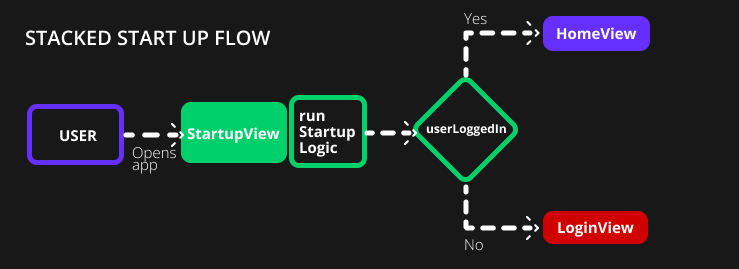
This is how the code executes through Stacked:
- The app starts and opens the
StartupView - In the
StartupViewModel, the functionrunStartupLogicis executed - We check with our
authenticationServicewhether the user is logged in or not - If the user is logged in we navigate to the
HomeView - Otherwise, we navigate to the
LoginView
Note: The Authentication Service is fake. You should use your own authentication implementation
Get the Views Ready
We'll start off by creating the LoginView so we can navigate there. In your Stacked project run
stacked create view login
When completed, open login_view.dart and change the background color to red:
class LoginView extends StackedView<LoginViewModel> {
const LoginView({Key? key}) : super(key: key);
Widget builder(
BuildContext context,
LoginViewModel viewModel,
Widget? child,
) {
return Scaffold(
backgroundColor: Colors.red,
body: Container(
padding: const EdgeInsets.only(left: 25.0, right: 25.0),
),
);
}
LoginViewModel viewModelBuilder(
BuildContext context,
) =>
LoginViewModel();
}
Now open home_view.dart and change the background color to purple:
class HomeView extends StackedView<HomeViewModel> {
const HomeView({Key? key}) : super(key: key);
Widget builder(
BuildContext context,
HomeViewModel viewModel,
Widget? child,
) {
return Scaffold(
backgroundColor: Colors.purple,
body: Container(
padding: const EdgeInsets.only(left: 25.0, right: 25.0),
),
);
}
HomeViewModel viewModelBuilder(
BuildContext context,
) =>
HomeViewModel();
}
Register our Service
Now we can create our authentication service. Run the following command:
stacked create service authentication
This will create the service and register it for dependency inversion. Open authentication_service.dart where we'll add a new function to check if the user is logged in. For now, this will return a static value for simplicity's sake:
class AuthenticationService {
bool userLoggedIn() {
return true;
}
}
Note: We have a full Firebase authentication series if you want to implement real auth through Stacked (Login with Firebase using Stacked, Advanced Custom Startup logic using Stacked).
Write the Startup Logic
Open startup_viewmodel.dart where we can finally start writing our startup logic for the app. As we saw above, we want to check if the user is logged in and if they are, go to HomeView, else go to the LoginView. This translates to the following code:
class StartupViewModel extends BaseViewModel {
// 1. Get the Authentication and NavigationService
final _authenticationService = locator<AuthenticationService>();
final _navigationService = locator<NavigationService>();
Future runStartupLogic() async {
// 2. Check if the user is logged in
if (_authenticationService.userLoggedIn()) {
// 3. Navigate to HomeView
_navigationService.replaceWith(Routes.homeView);
} else {
// 4. Or navigate to LoginView
_navigationService.replaceWith(Routes.loginView);
}
}
}
We start off by getting the services we need, AuthenticationService which we created and NavigationService is a part of Stacked. Then we check if the user is logged in and based on that, we navigate either to HomeView or LoginView. It's that simple. If you run this code, you'll see that we end up on the purple View. If you change the value in AuthenticationService to false and restart you'll see that we end up on the red View. That covers the basics of the Startup code in Stacked. We touched on some other parts above that are not explained yet, but we'll dive into that next.
Here is a more complex tutorial that covers some additional scenarios during startup logic.
We're ready for the Web 🚀
Master Flutter on the web with the official Flutter Web Course